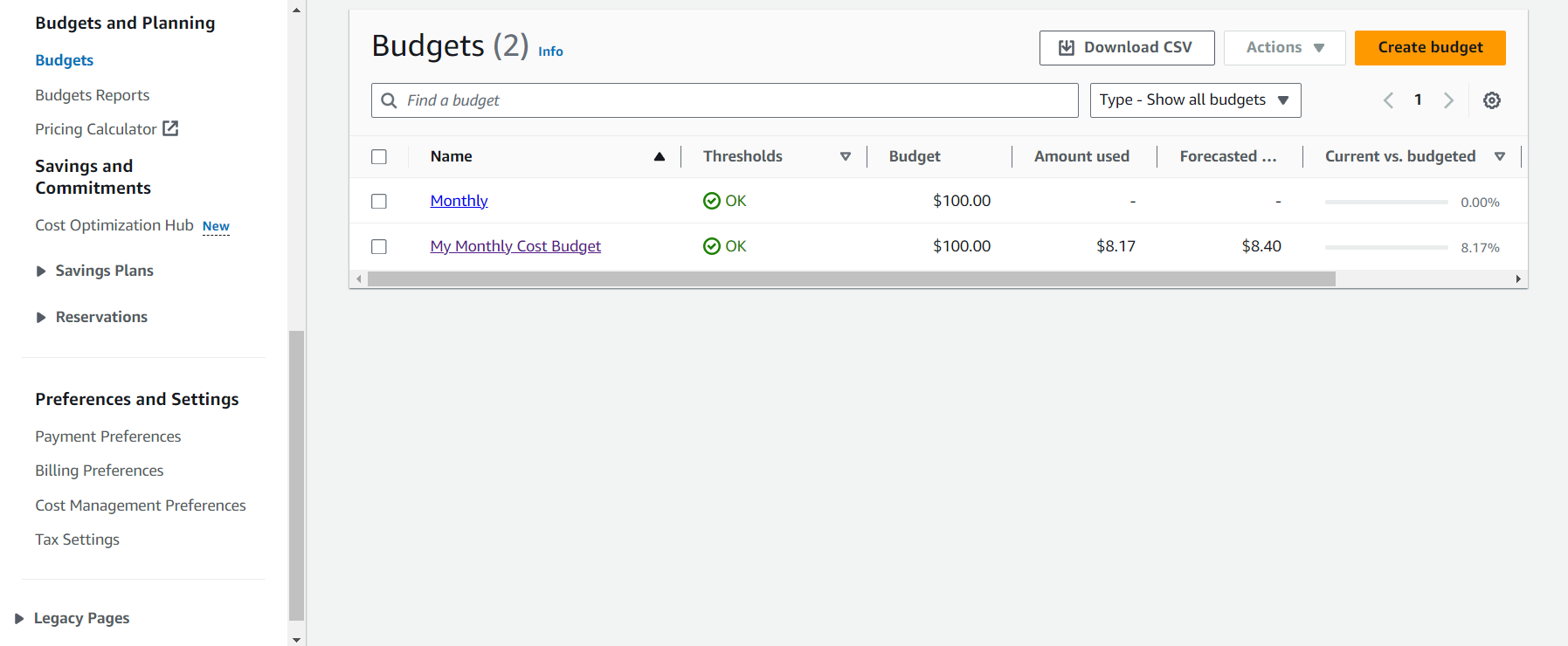Create Cost Budget
Create Cost Budget Tutorial
In this section, you will practice creating a Cost Budget.
Create Cost Budget
New accounts can only create the Cost Budget section; subsequent sections can be skipped.
-
Log in to the AWS Management Console admin page and select the Billing service in the search bar.
-
In the admin page, select Budgets.
-
Select Create budget.
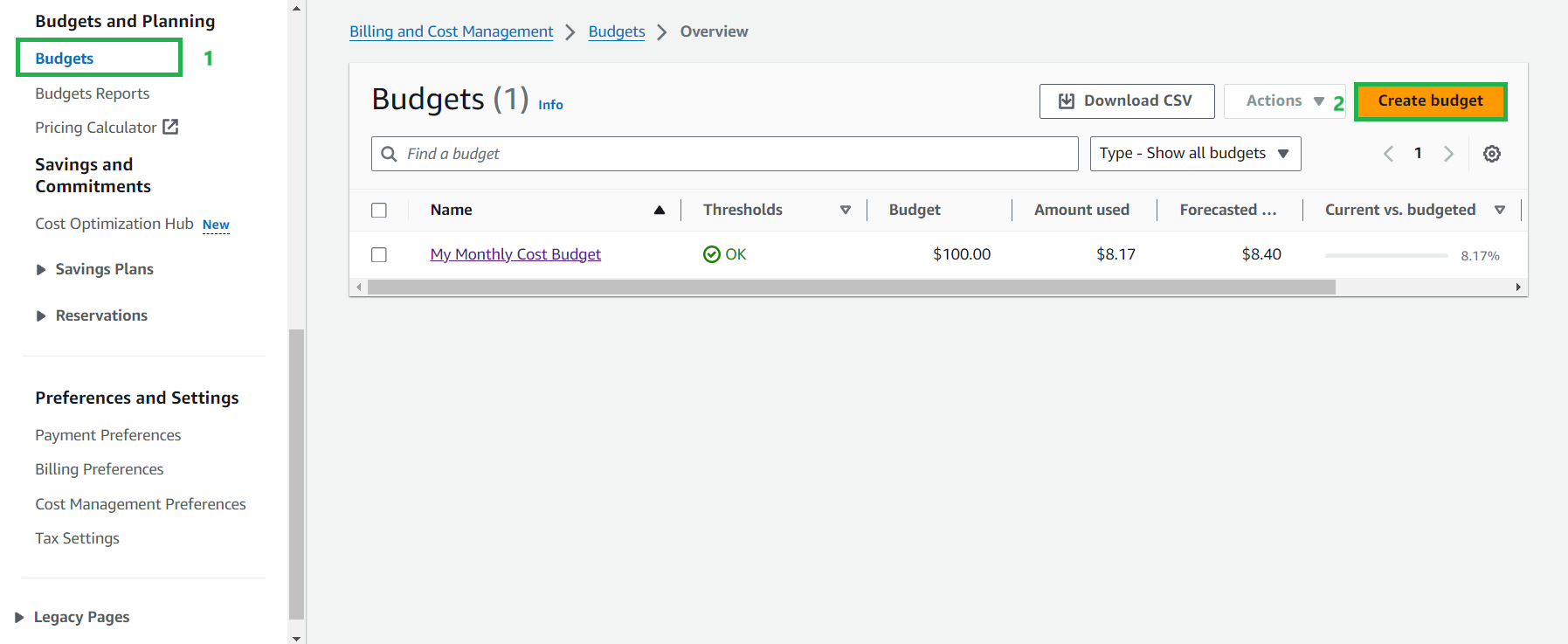
-
For Budget setup:
- Select Customize
- Budget types: select Cost budget
- Select Next
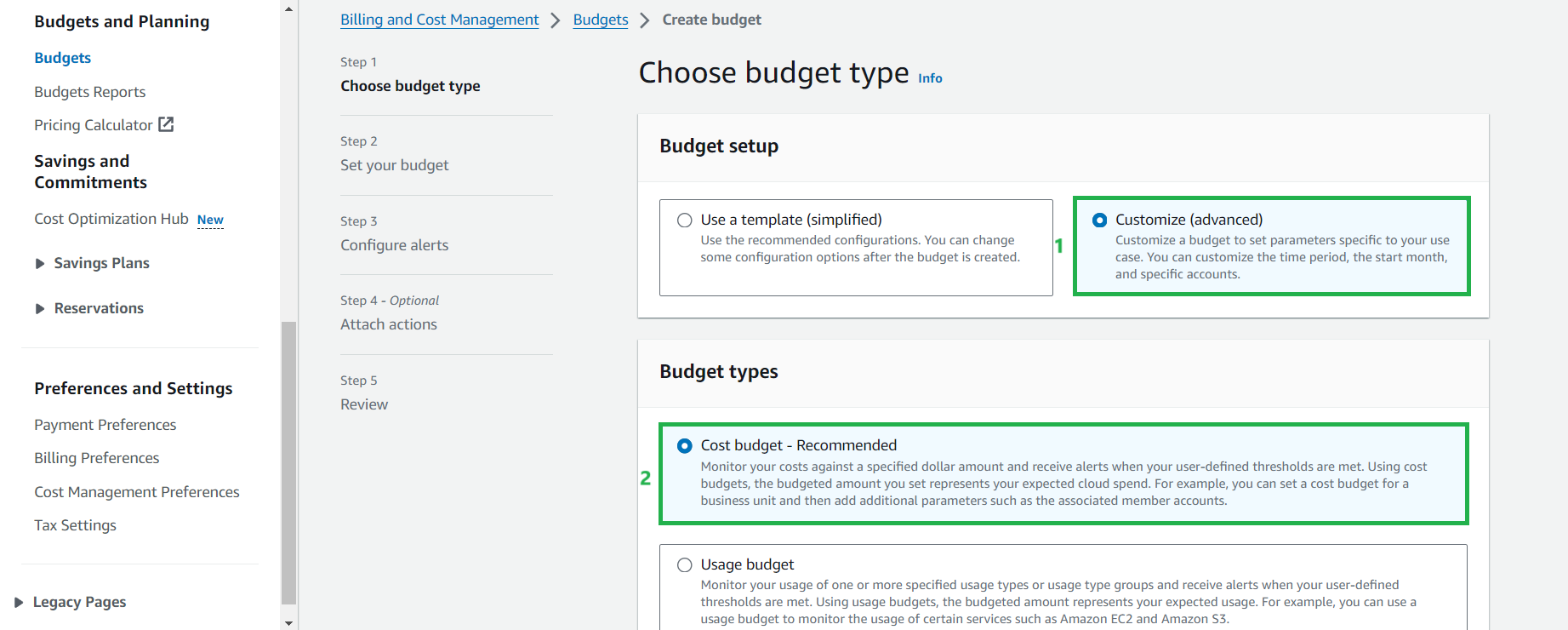
-
In the Set your budget interface:
- For Budget name, enter
Monthly
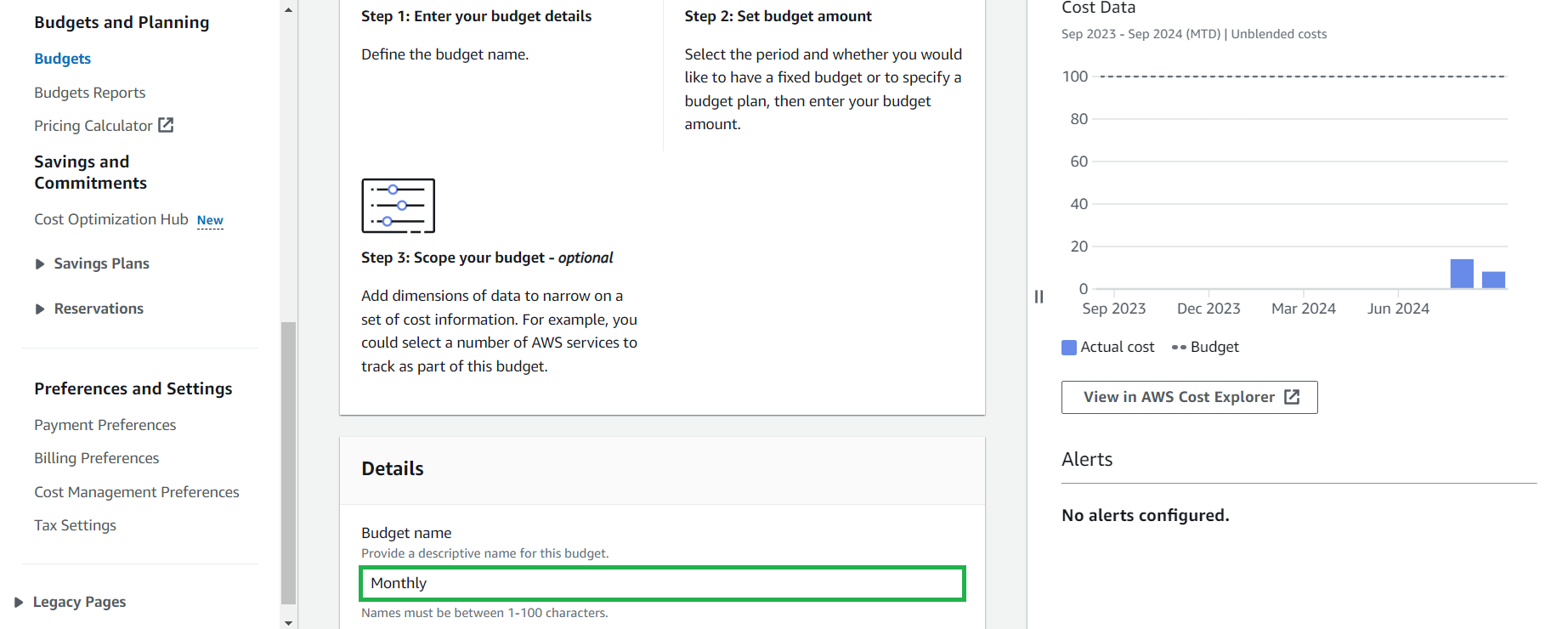
- Period: select the time period for Budget by Day (Daily), Month (Monthly), Quarter (Quarterly), and Year (Annually)
- Budget effective dates:
- Select Recurring Budget if you want this Budget to be repeated periodically
- Select Expiring Budget if you only want the Budget to be booked only once.
- All time zones are UTC.
- Section Specify your monthly budget:
- Choose Fixed if you want the budget of each term to be the same
- Choose Monthly Budget Planning if you want the budget of each term to be different
- Budgeted amount: enter the amount corresponding to your budget.
- Note: if you select Monthly Budget Planning, you will have to enter a budgeted amount for each term.
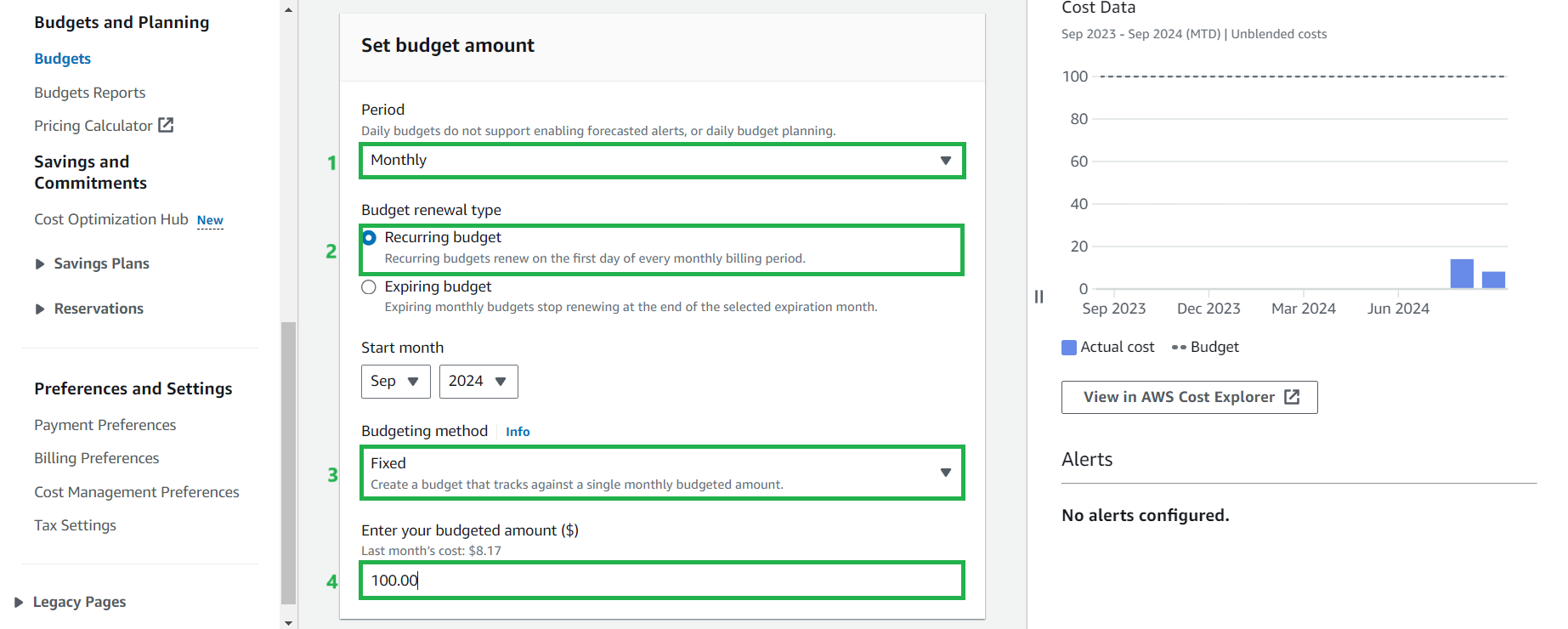
- For Budget name, enter
-
For Budget scope, select All AWS services. Then select Next
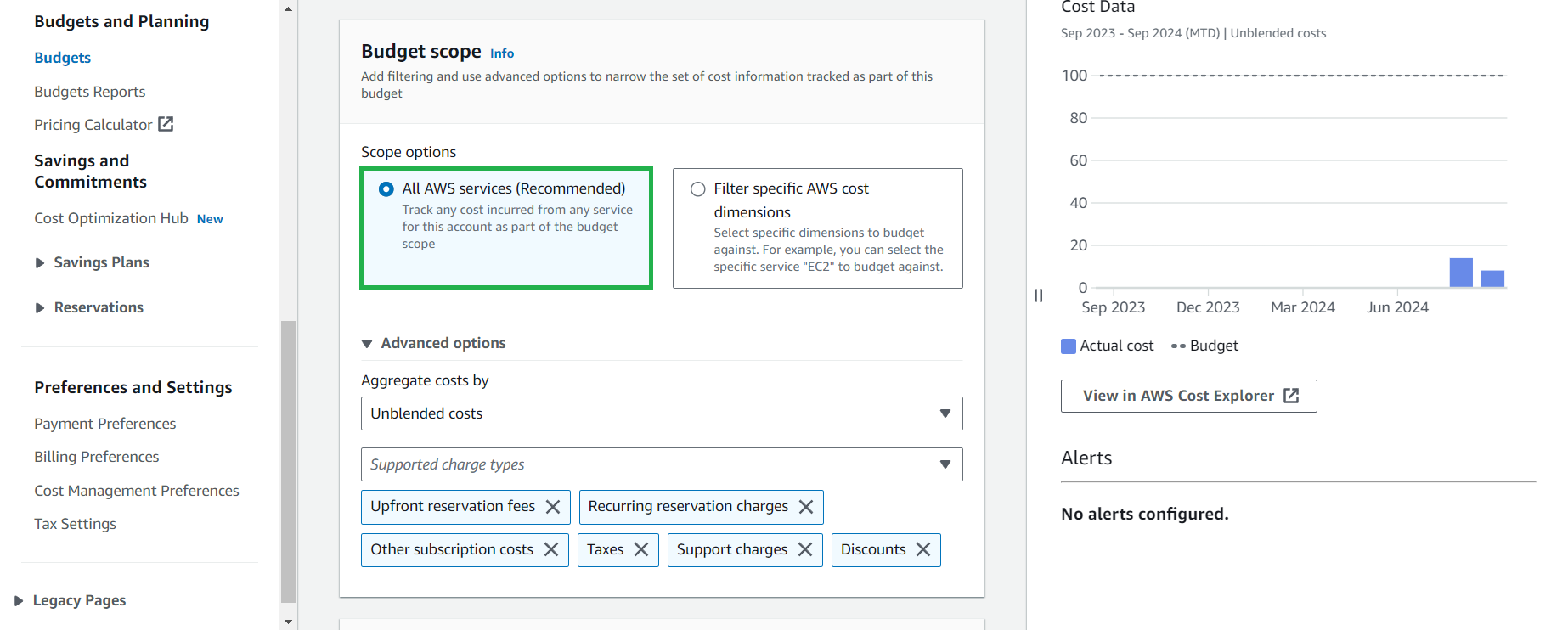
-
For Configure alerts, select Add an alert threshold. Select Next
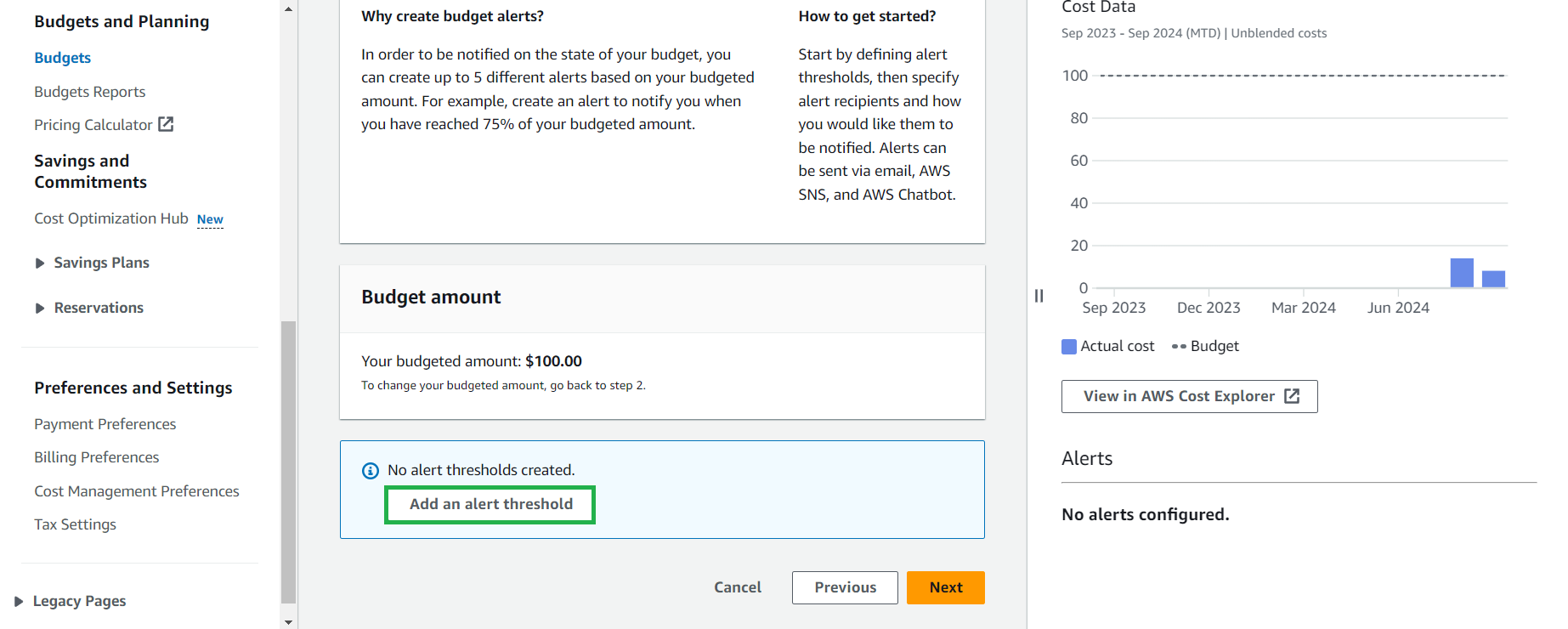
-
Configure Alert and select Next
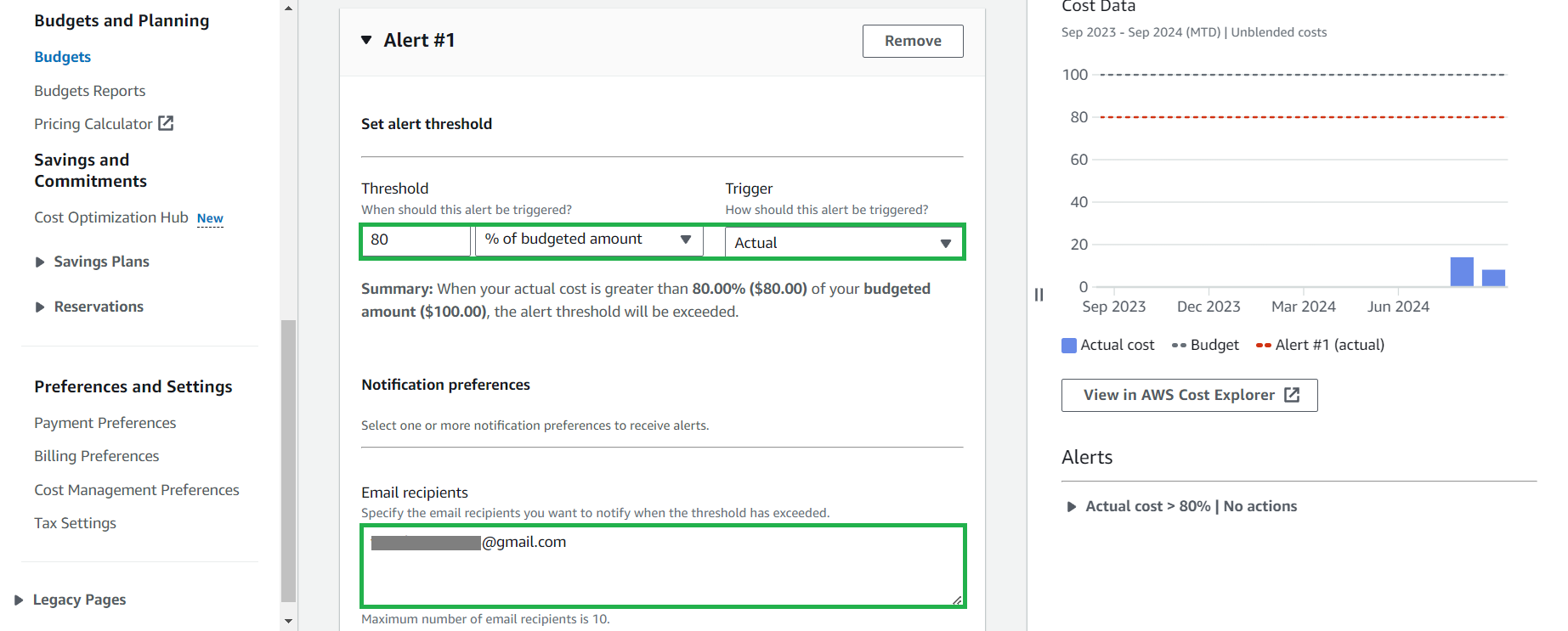
-
Select Next
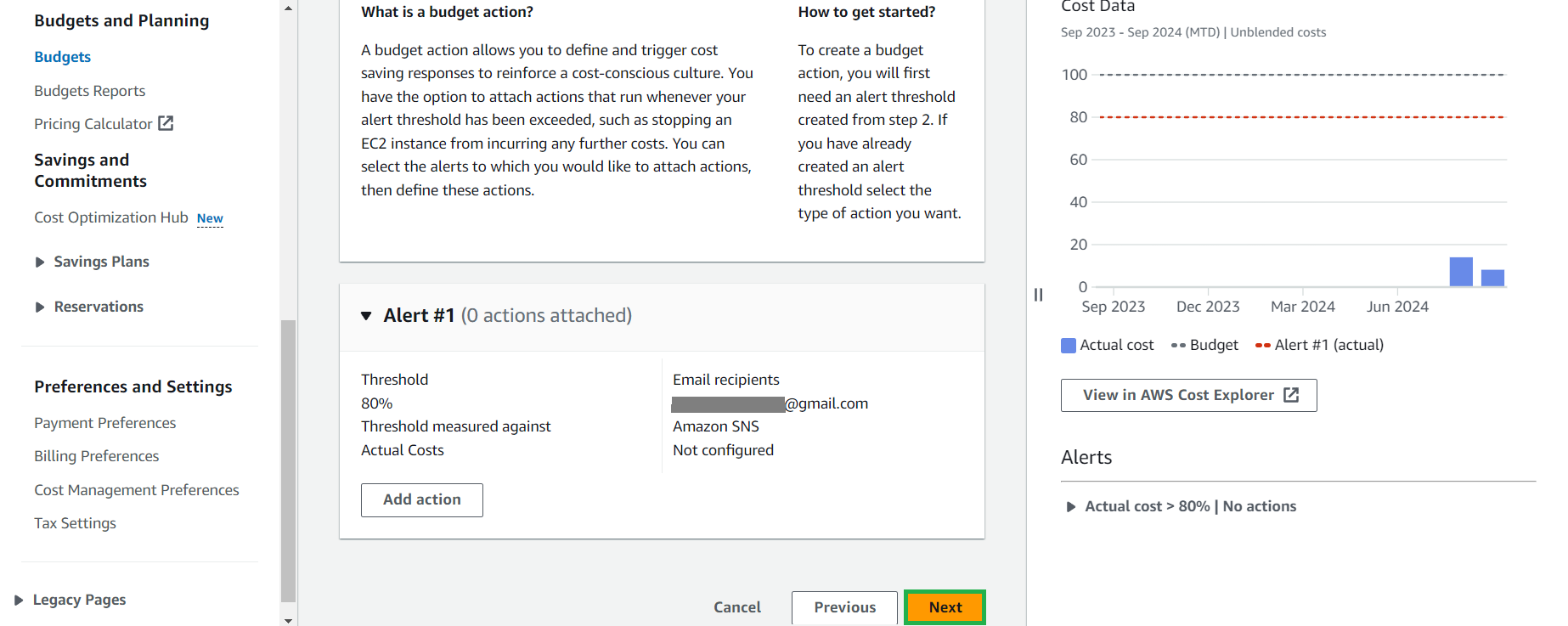
-
Select Create budget
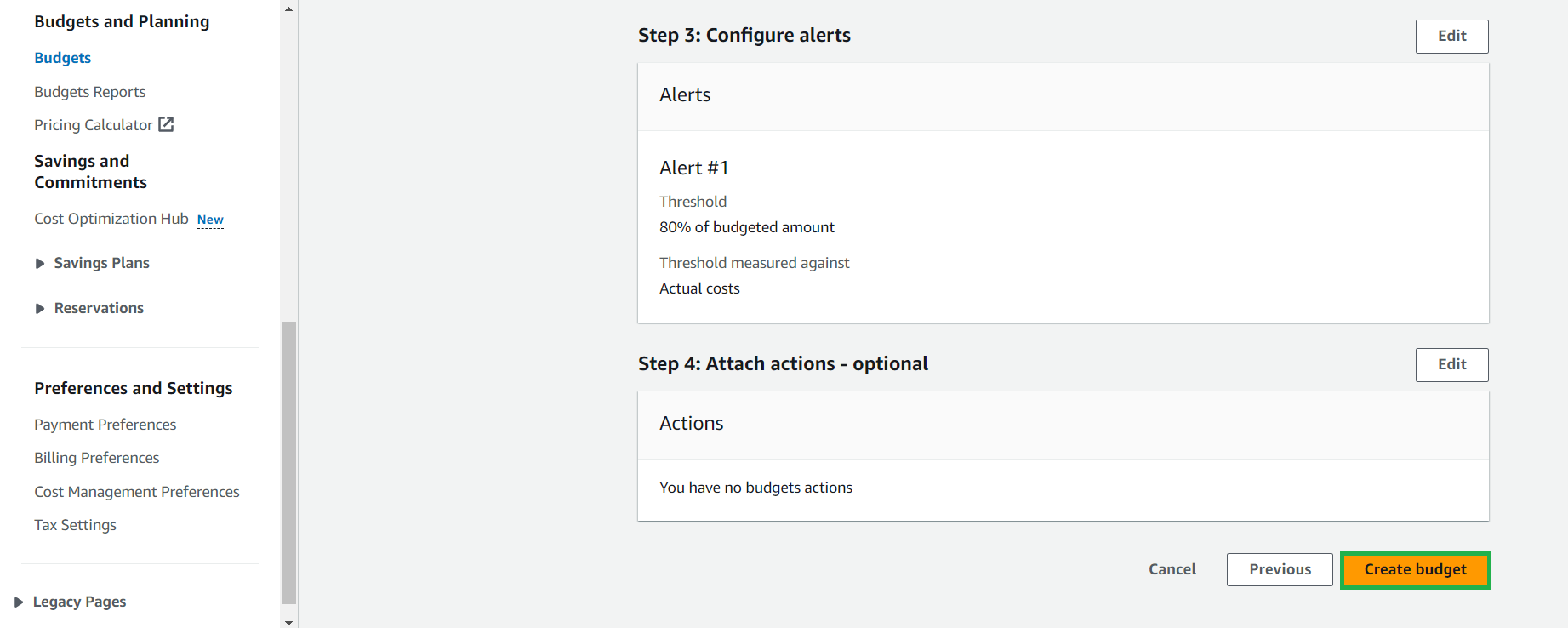
-
Create a successful budget.