Create Budget by Template
Overview
In this section, you will learn how to quickly create an AWS Budget using the pre-configured templates provided by AWS. Templates offer a simplified approach to budget creation with recommended settings for common use cases.
Creating a Budget Using Templates
- Access the AWS Management Console and navigate to AWS Billing and Cost Management:
- Sign in to the AWS Console
- Search for and select Billing and Cost Management in the services search bar
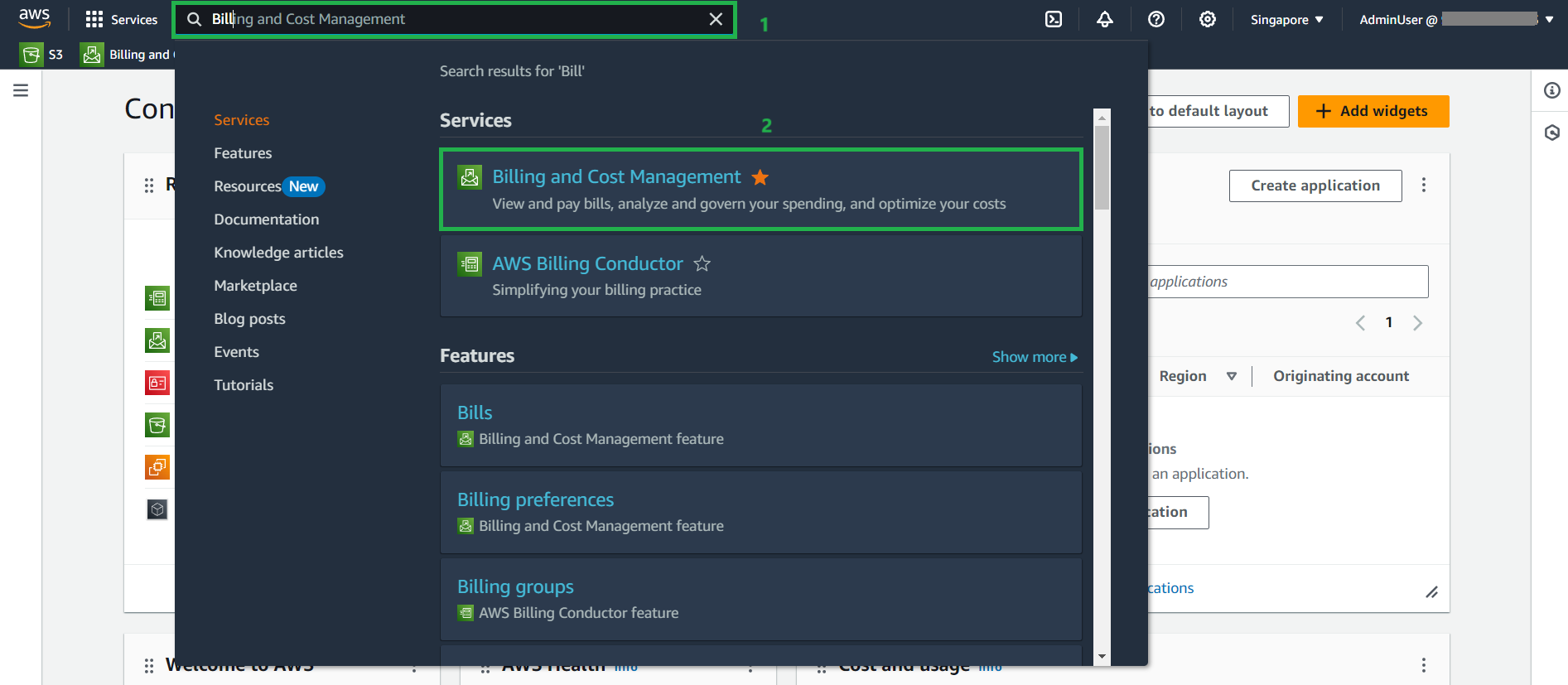
- Navigate to the Budgets section:
- In the left navigation pane, select Budgets
- Click the Create a budget button
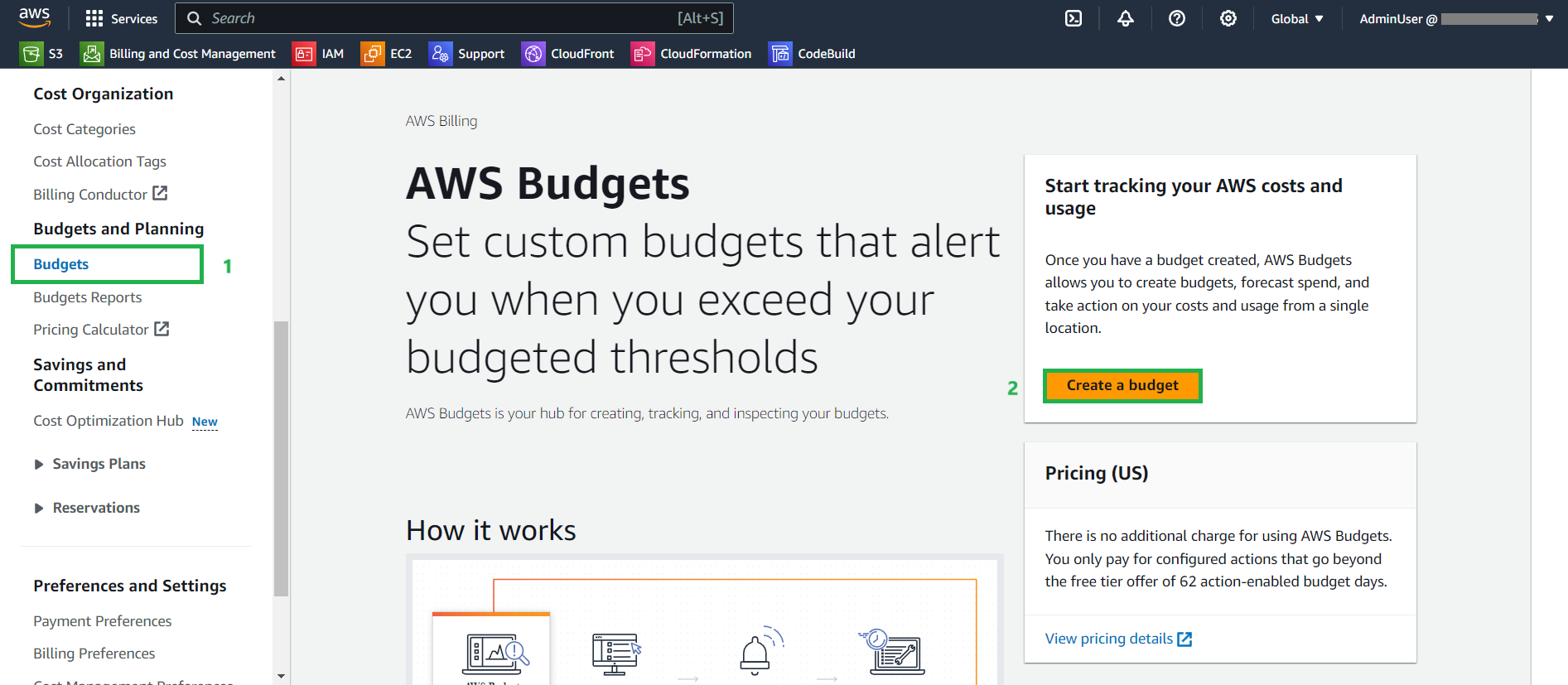
- Select the template option for budget setup:
- Choose Use a template (simplified)
- From the available templates, select Monthly cost budget
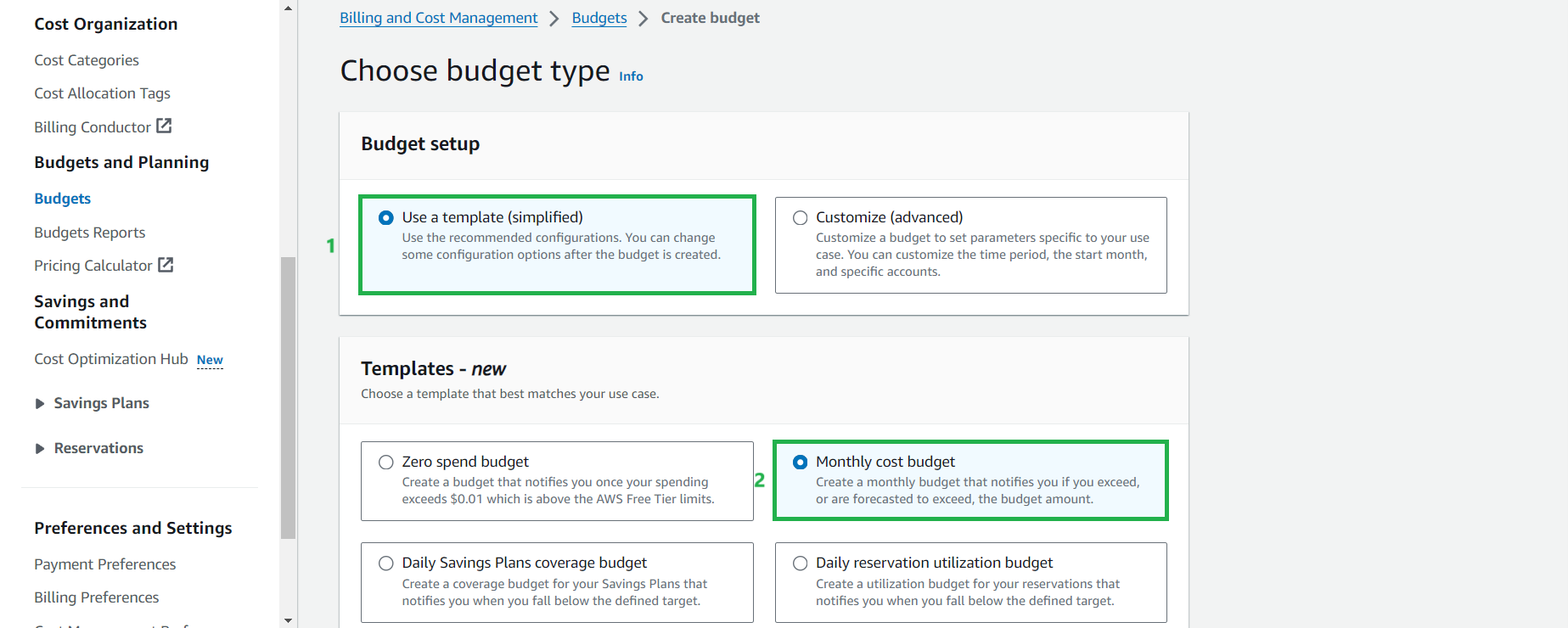
- Configure your budget settings:
- Enter a descriptive name for your budget
- Set your monthly budget amount
- Review the email recipients for alerts
- Click Create budget to finalize
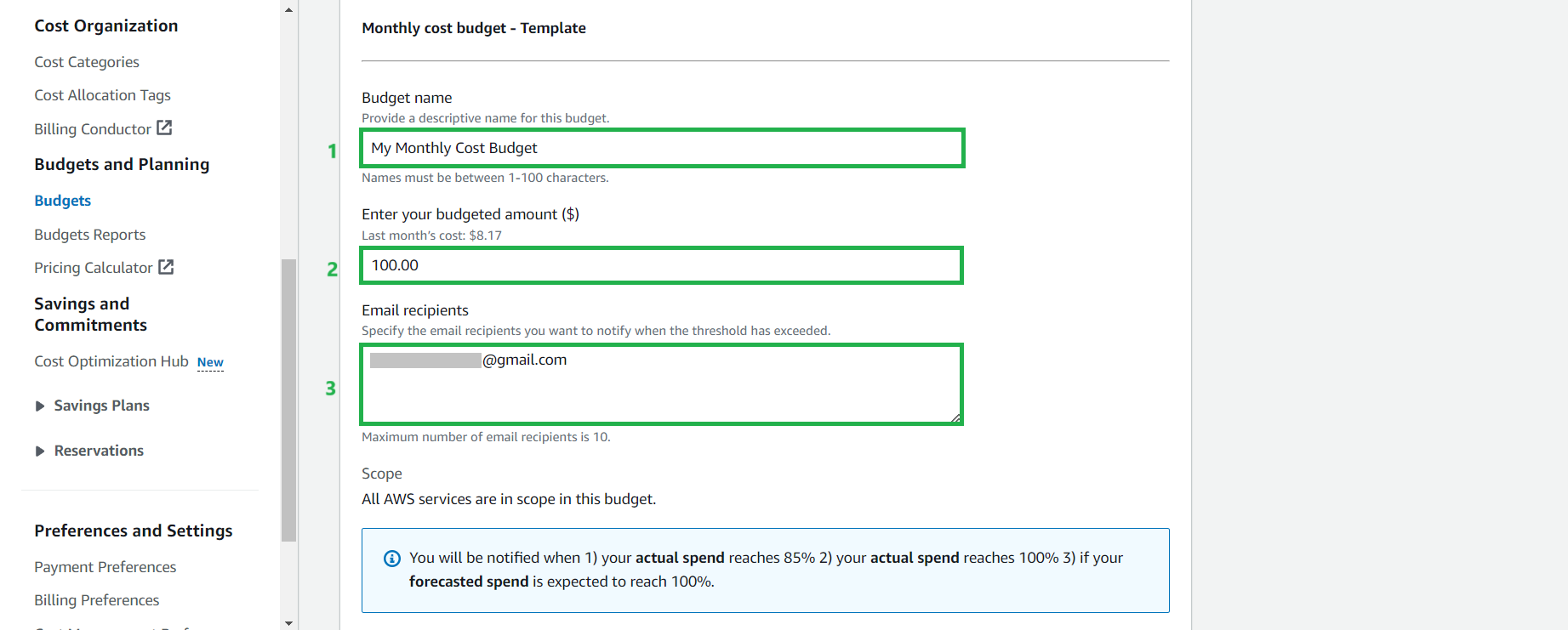
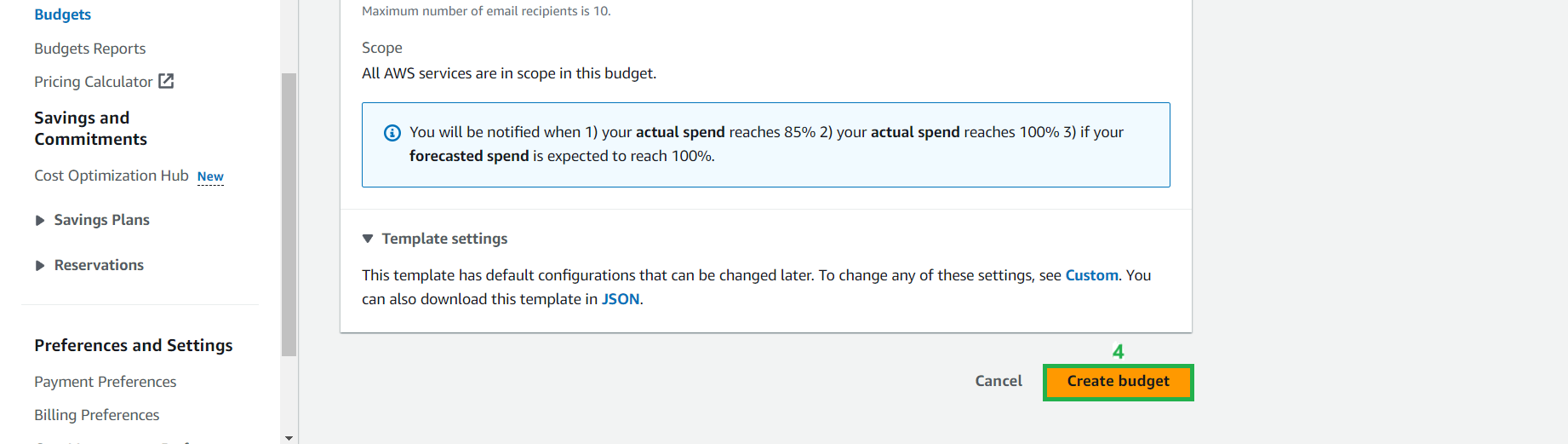
ℹ️ Information: The monthly cost budget template automatically configures alerts at 80% of actual spend and 110% of forecasted spend, helping you stay informed about both current and potential future costs.
- Verify your budget has been created successfully:
- You should see a confirmation message
- Your new budget will appear in the budgets list
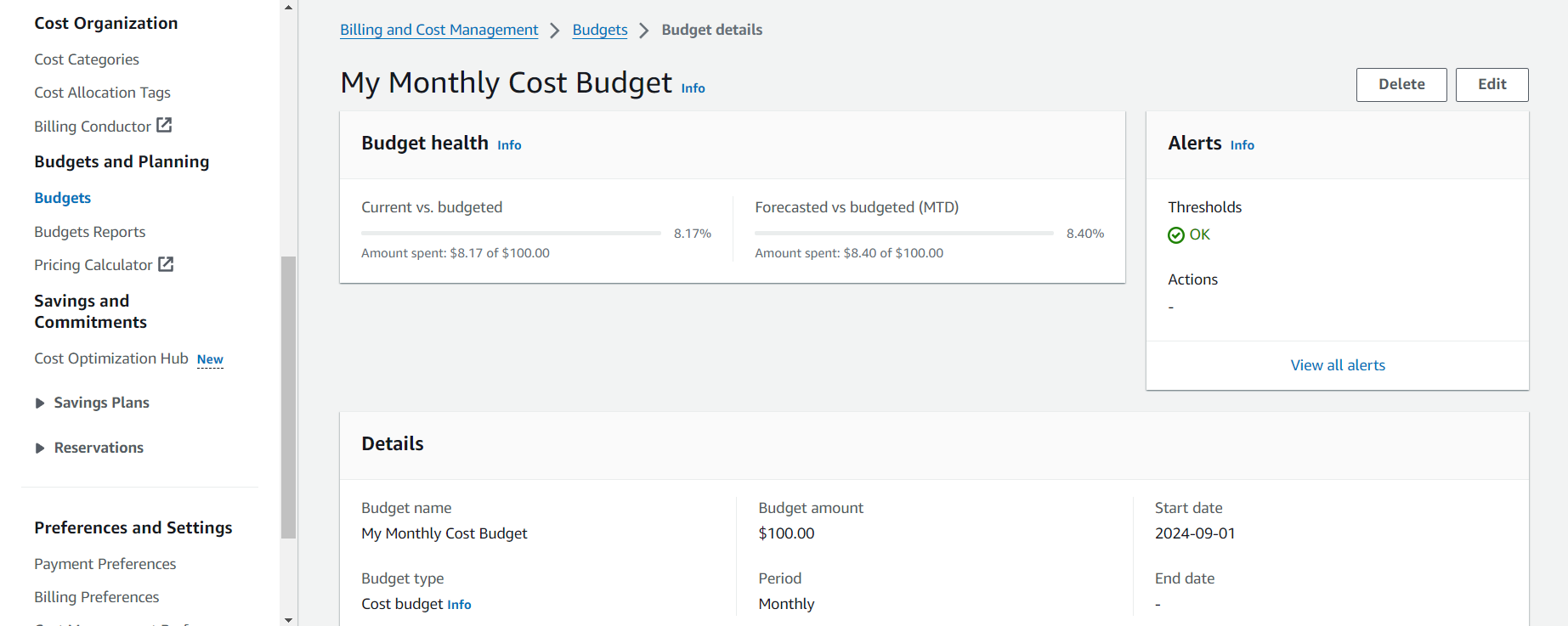
Monitoring Your Budget
- View your budget history:
- Select your newly created budget
- Navigate to the Budget history tab to see historical performance
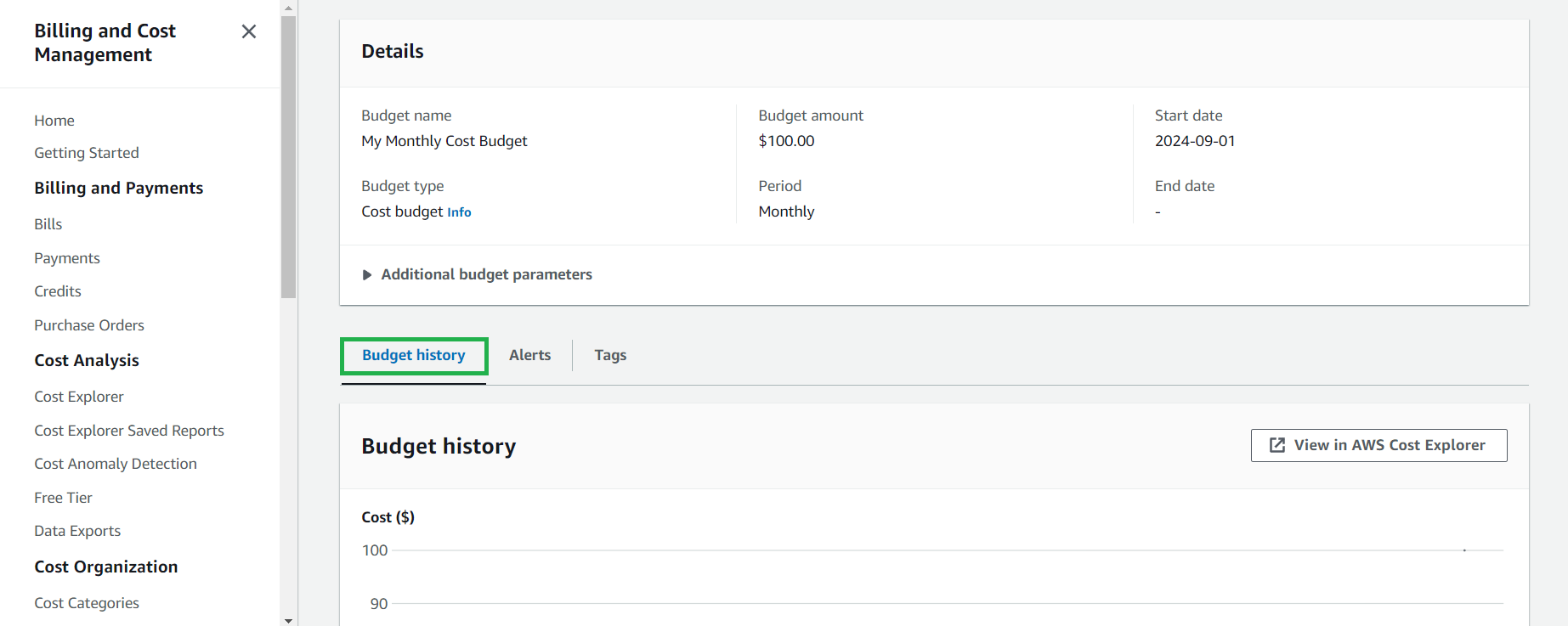
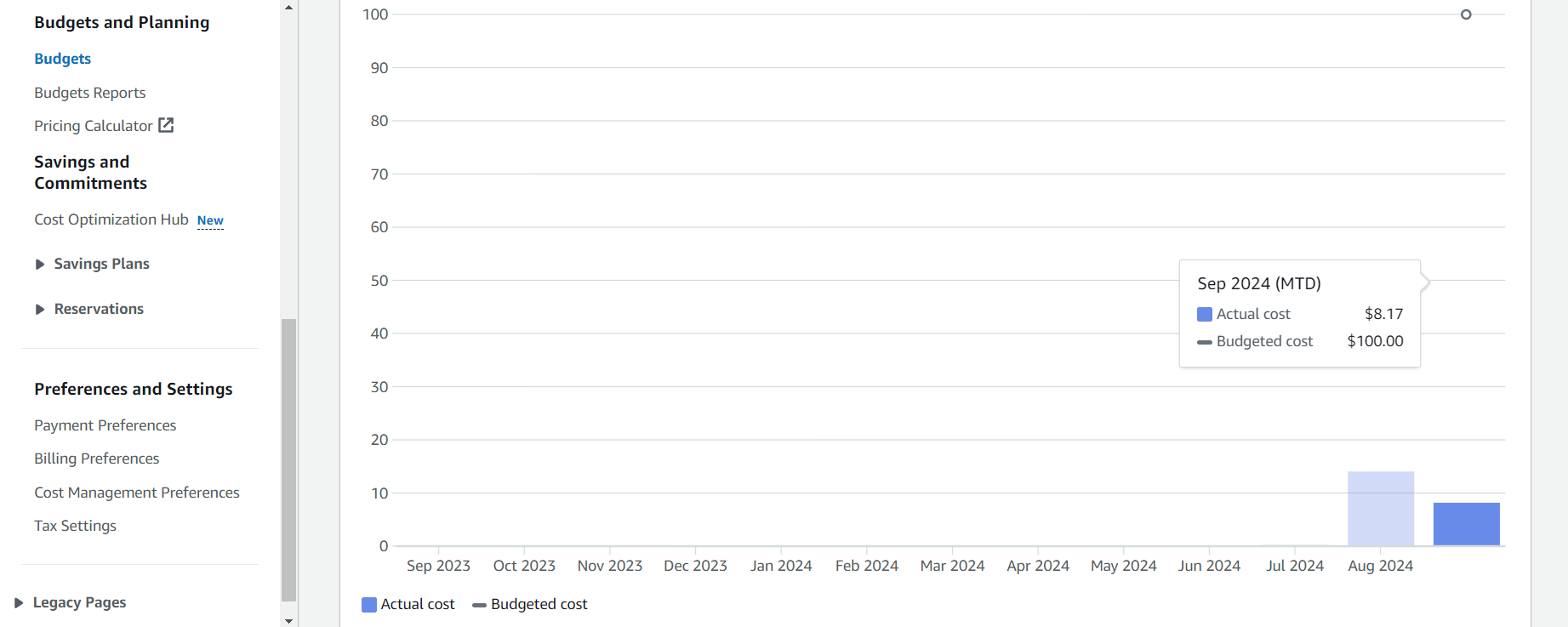
- Review the budget overview:
- The overview provides a snapshot of your current spending against your budget
- Visual indicators show your budget status at a glance
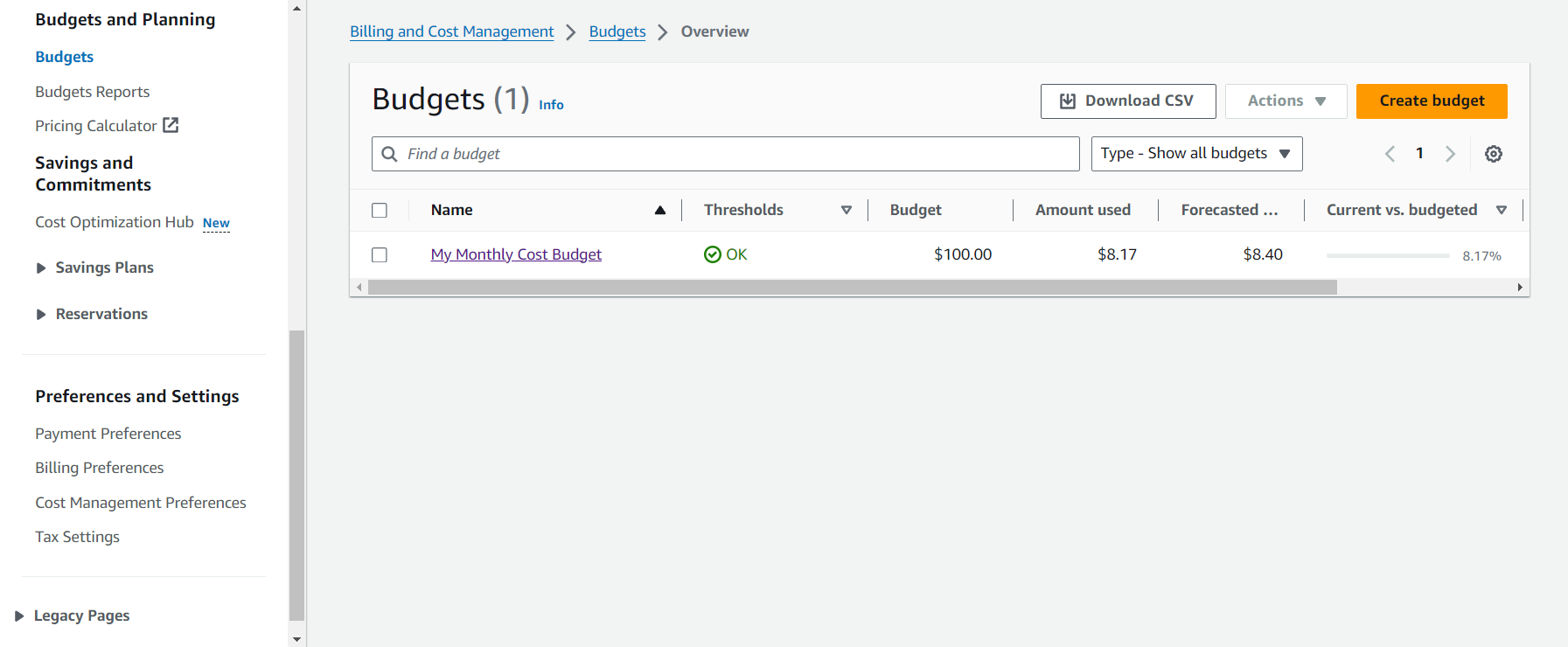
- Monitor budget health and alerts:
- Check the Budget health section to see your current status
- Review any active alerts that have been triggered
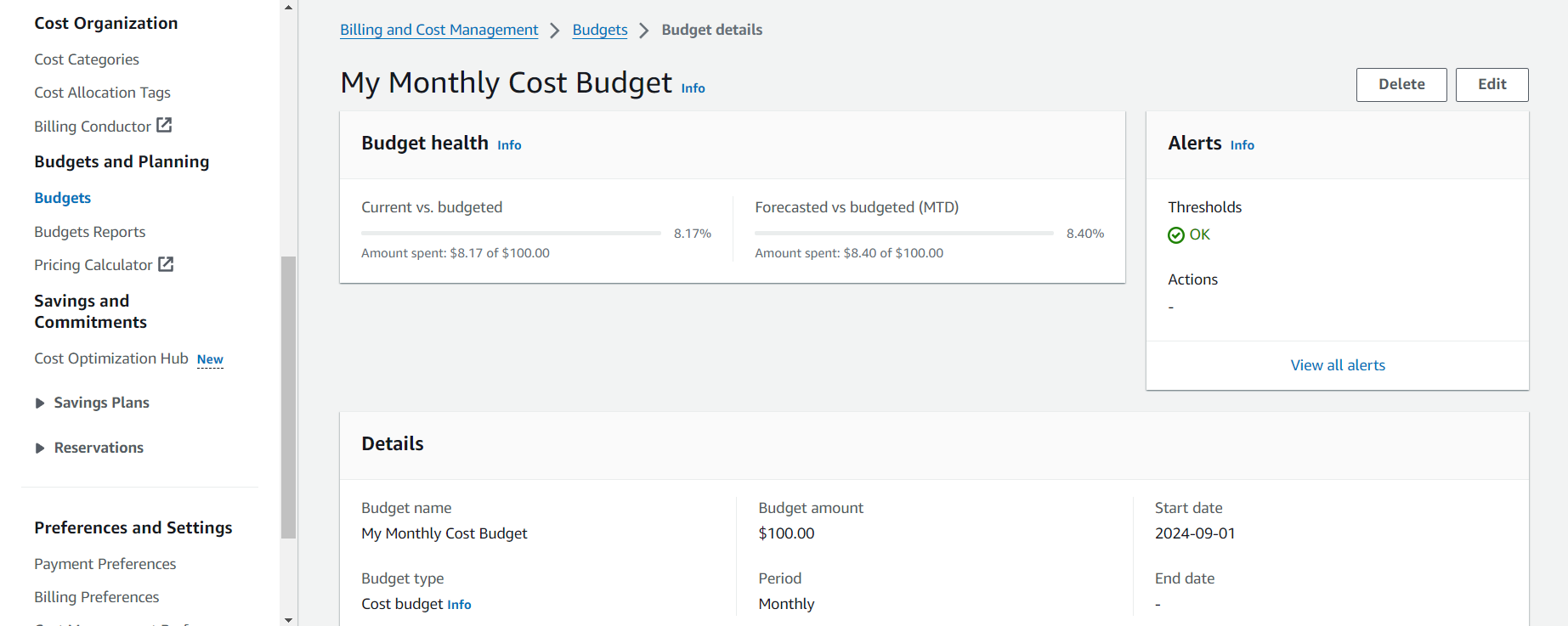
- Return to the budget history for trend analysis:
- Historical data helps identify spending patterns over time
- Use this information to refine future budgets
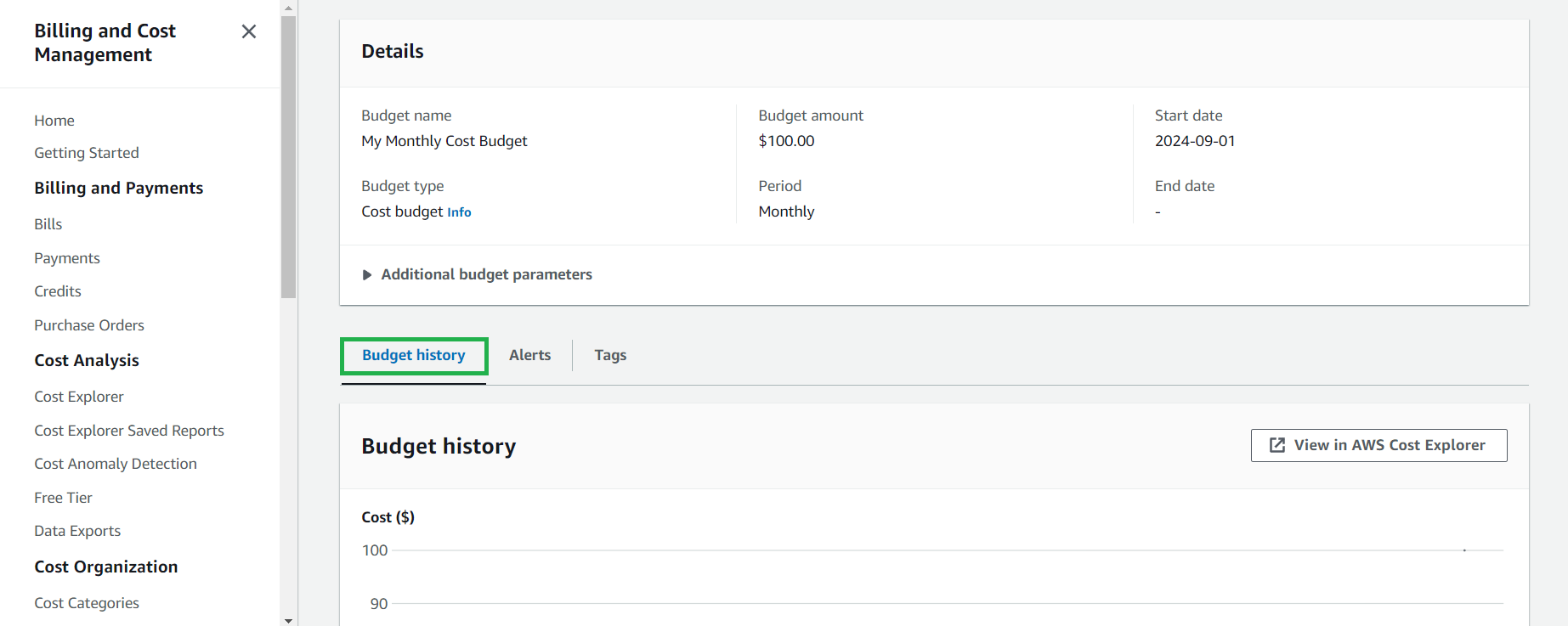
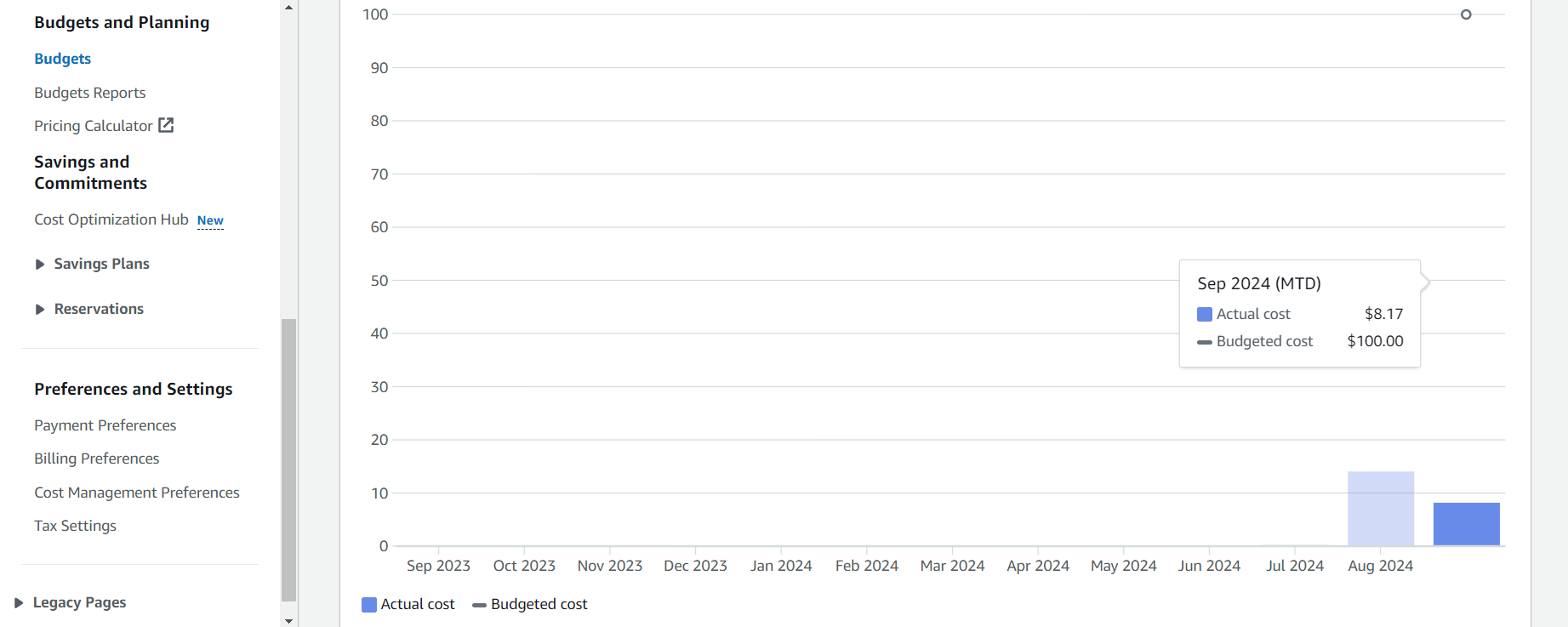
- Understand the template alert configuration:
- Review the alert thresholds and notification settings
- Note how the template has configured both actual and forecasted alerts
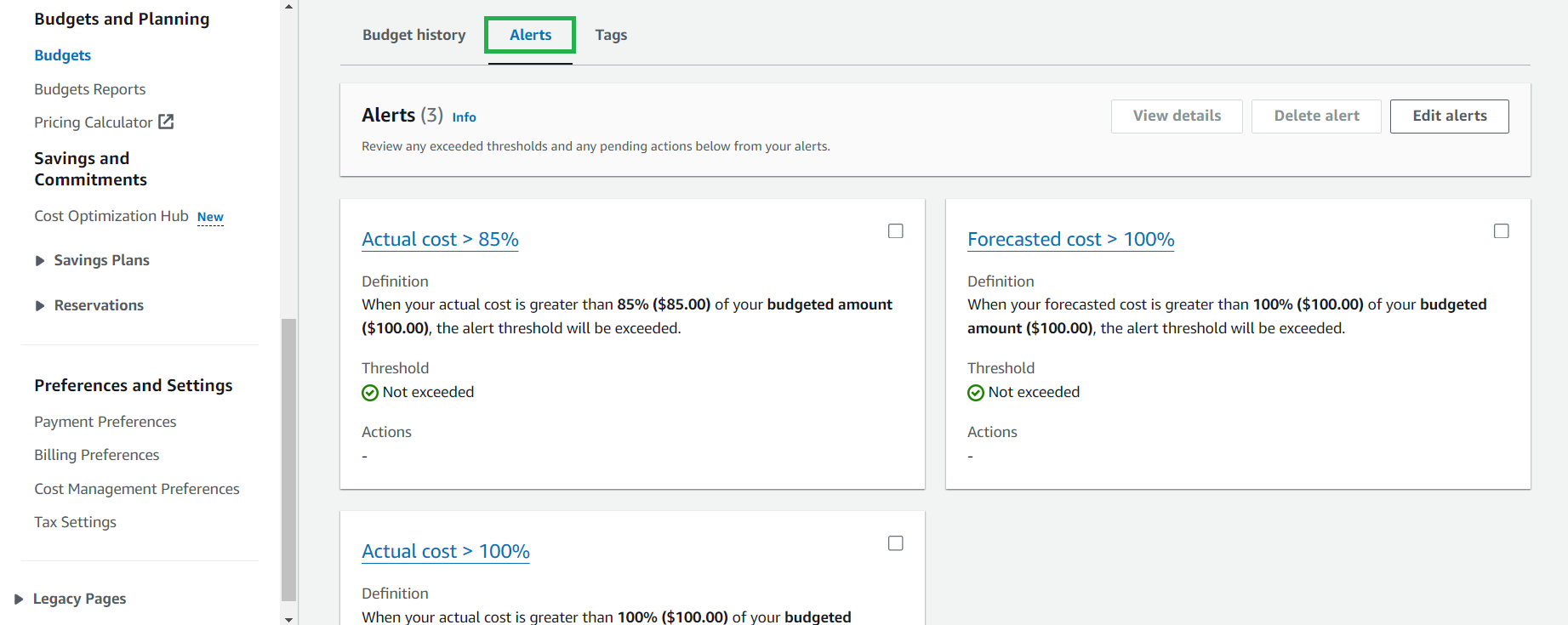
💡 Pro Tip: While templates provide a quick start, consider creating customized budgets for specific projects or departments using tags. This allows for more granular cost tracking and accountability across your organization.
⚠️ Warning: Budget alerts are based on billing data that updates approximately every 8-12 hours. There may be a delay between when costs are incurred and when alerts are triggered.